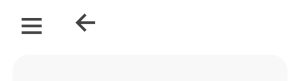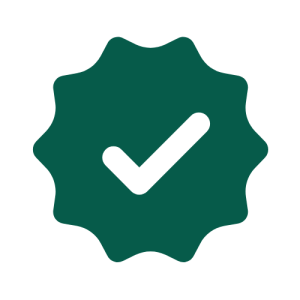Resident Paid Parking Permits are now available for $35 per vehicle for individuals with a verified Norfolk County resident address or those who own property in Norfolk County but live elsewhere (such as cottage owners). The permit is valid from June 15 to Labour Day.
Those interested in purchasing a Resident Permit for paid parking should visit the Resident Permit information page for more details such as, how to qualify and obtain a permit.
On this page
How does it work?
What does a Resident Permit allow me to do?
- Those with a Resident Paid Parking Permit may park in a paid parking area for free for up to 4 hours each day, from 10 a.m. through 6 p.m. If you wish to park longer than 4 hours between those times, payment must be made to extend your parking session; using either the “Tap and Go” QR code, or the HotSpot Mobile App.
If I have a Resident Paid Parking Permit, do I still have to register for a parking session when I arrive?
- Yes, you do. Anyone who parks in a paid parking area, whether paying or using a Resident Paid Parking Permit, must register their license plate and location into the HotSpot Parking system through the QR code or app only, not a pay terminal. The parking system only recognizes license plates that have been registered with HotSpot by time and date.
- The Resident Permit is not unlimited, it allows up to 4 hours of free parking per day in a paid parking zone, so a permit holder needs to register their license plate on every visit to a paid parking area so that the system is aware of when the session began. If you don’t register your license plate for a paid parking session an enforcement officer will receive an “Unpaid” response when scanning your plate and a $75 parking ticket will be issued.
How do I start a Resident Permit parking session with HotSpot?
- To begin a Resident Permit parking session, you will need a cellphone with the HotSpot app downloaded. You cannot use a pay terminal to start a resident permit parking session.
- Go to the parking tab at the bottom of the HotSpot mobile app screen.
- Check the “I’m Driving” at the top of the page to make sure the correct vehicle is selected that corresponds to your Resident permit. (Parking officers will use this plate to confirm your session)
- Make sure the city is set to Norfolk County. If this needs to be changed, click on the city icon and change it using the ‘Select City’ button.
- Enter the zone number from a nearby sign.
- Select the time (The default time is 15:00 minutes, if additional time is required, click on that time cylinder. At this point, a drop-down menu will appear with different time options. Select the desired time and hit the “Add time” button in red to confirm the process.)
- Enter “Norfolk” in the discount code box.
- Once the necessary information is entered, hit “Park”. You will see a timer beginning to count down on the screen indicating you have an active parking session.
If I have a Resident Paid Parking Permit and forget to register my license plate while parking, can I get a parking ticket waived or get a refund after paying a parking ticket fine?
- Unfortunately, no. Anyone parking in a paid parking area, including those with a Resident Paid Parking Permit, is responsible for accurately entering their license plate information into the HotSpot system. Norfolk County is not able to void parking tickets or reimburse Resident Permit holders who don’t use the system as intended and are subsequently ticketed.
How do I apply for a Resident Paid Parking Permit?
Before Starting
- Create or Log in to a HotSpot account. This can be done via the HotSpot website at htsp.ca or through the HotSpot mobile application, downloadable from either the Google Play Store or Apple Store.
- If using the website, select “Vehicle” from the menu on the left side, enter your vehicle details, and hit “Save”.
- If using the mobile app add a vehicle to your account by going to the icon on the upper left corner of the screen under “Manage my Vehicles”
Using the HotSpot website
- Select “Permits” from the menu on the left side
- Go to “Special Permits” in the drop-down list
- Pick Norfolk County as your municipality
- Attach a photo from your computer showing your green MTO vehicle “Ownership” document
- If you own property in Norfolk County but don’t reside here, you must also attach a scan/photo from your computer showing your most recent property tax bill with your name and Norfolk County property address.
- Check the box allowing access to view your Norfolk Resident Permit application information and hit ‘Continue’. Once submitted, you should get an email confirmation that your application has been sent.
Using the HotSpot Mobile App
- Press the “Permits” icon on the bottom right corner
- Press the “Apply for Permit” button in the “Special Permits” section
- Select “Norfolk County” for your City. If you don’t see Norfolk County pre-populated, press the small black arrow down symbol, select Norfolk County from the list, then press the “Select City” button.
- Fill in your address, and postal code and select the plate number(s) you are applying for.
- Check the box allowing access to view your application information and hit ‘Next.
- Press the red “Upload” button under Proof of Residency.
- If prompted, give the HotSpot camera permission to take a photo, then press “Upload” again and the camera feature will be activated.
- Take a photo of your green MTO vehicle Ownership document.
- If you own property but do not live in Norfolk County, you must also take a photo of your most recent Norfolk County Property Tax bill showing your name and the address of the Norfolk County property you own. HotSpot will need this additional documentation to verify that you own property in Norfolk County and approve your permit.
What happens after I apply for my Resident Permit?
- A HotSpot Support agent will review your information, verify your Norfolk County address, and respond to you by email within 48 hours to advise of your Resident Permit approval status. Your message will advise that you can now purchase the permit on either the website or mobile App.
- You will need to have a credit card handy to pay the Resident permit fee at that time.
Can I enter multiple vehicles for Resident Permits at one time?
- Just one vehicle can be entered at a time. Once your initial application has been approved and you receive your email notification you may go in again and add another vehicle, then pay for it separately once advised by HotSpot Support.
How do I purchase the permit I have been approved for?
Purchasing for a Permit Using the HotSpot Mobile App
- Open up the App.
- Select the drop-down menu in the top left corner of the app
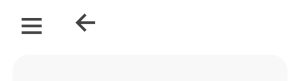
- Press Purchase a Permit.
- Verify that your city is correct,
- Press Select a Location. The permit will auto-populate once selected below.
- Click on the permit, and verify all details on the next screen are correct, if yes, click ‘Purchase’.
Paying for a Permit Using the HotSpot Web Dashboard
- Open a browser window.
- Go to htsp.ca and click Log in.
- Click the Permits tab.
- Select Purchase a Permit.
- Select a location, once selected, the permit will automatically populate.
- Click on the permit and verify that all details are correct on the next page, if yes, Press Purchase.
How do I add a credit card to my HotSpot account?
- Press the hamburger icon
- Press Manage My Account.
- Press Add/Manage Funds.
- To add a credit card, press ‘Add Card’ and follow the instructions to add a card.
- If you have more than one credit card, you can select Default for the card you want to use.
- To remove a credit card, press ‘Remove’ under the tile for the card you want to be removed.
Customer Service
What if I need to change the plate number on my permit?
- Contact HotSpot Customer Support at 1-855-712-5888 for assistance.
What if I need help with a Resident Permit application?
- Help is always available! Please contact our paid parking vendor HotSpot Parking for assistance. A HotSpot Customer Service Agent is available toll-free at 1-855-712-5888 or via email at [email protected].
- To purchase a permit you will have to supply your credit card information and pay a fee of $35.
- Should you wish to purchase additional permits for additional vehicles at the same address you will need to upload the additional vehicle registration copy(s) and pay an additional $35 fee per additional vehicle.
- Once approved and logged into the HotSpot Parking system, you may begin using your Resident Permit in a paid parking area.
What if I don’t have a computer or cell phone, how do I get a Resident Paid Parking Permit?
- Ask a friend or relative with internet access who can assist you with accessing the HotSpot Parking website or use their telephone to contact HotSpot Support.
- A HotSpot Customer Service Agent is available toll-free at 1-855-712-5888 or via email at [email protected].